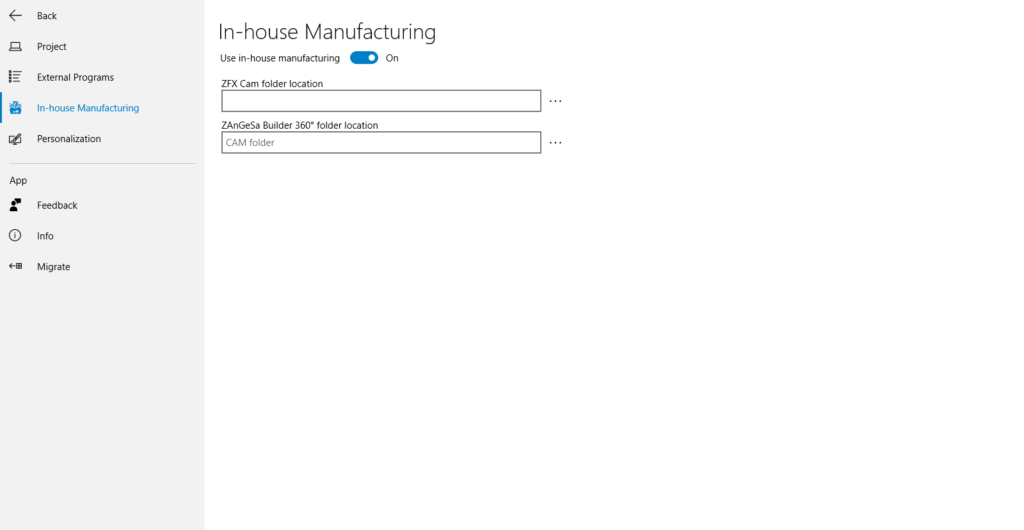
After you’ve accesed the settings you have to activate In-house Manufacturing. Then you set a folder for the data of the CAM.

Now you can go under a project and use the CAM button to synchronize with your CAM software.
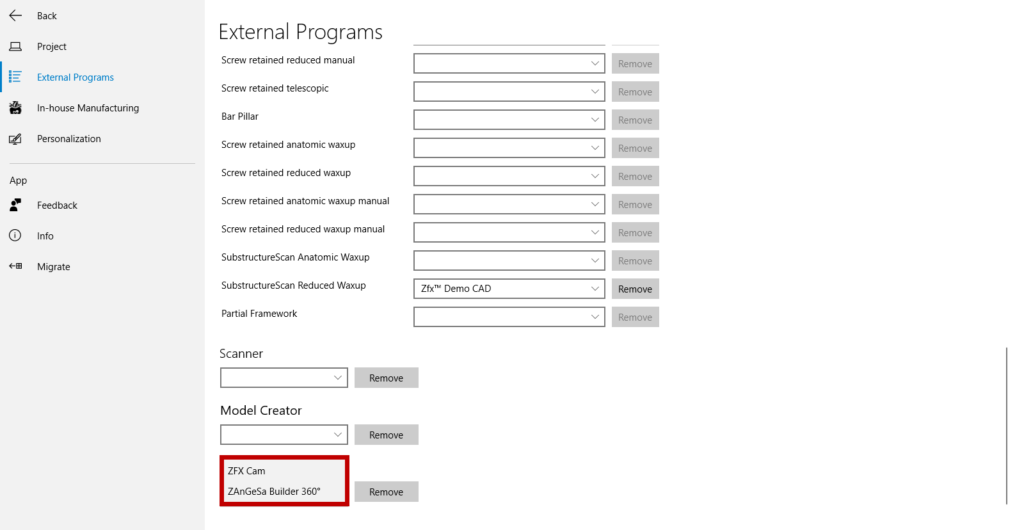
Here you can see the available CAMs.
The CAM software is seperate from the Manager 2.0 and only synchronizes with it.